FROM THE YELLIN CENTER NEWSLETTER - FALL 2013 - THE TECHNOLOGY EDITION
Getting Organized with Google Drive
There are many benefits of using cloud-computing applications with students who struggle with organization.
 Photo: Waag Society/Flickr Photo: Waag Society/Flickr
I have worked in an urban high school setting for almost ten years. In that time, I have served both as a high school teacher in Advanced, Standard, and Co-Taught Inclusion settings, as well as a Technology Integration Specialist. In my current role I provide professional development and work with teachers, helping them create engaging and enriching learning experiences around the use of technology in the classroom.
I often speak with parents and teachers about their struggles working with students who simply cannot seem to keep their assignments straight or meet due dates in a consistent manner. Their book bags often resemble jungles of crumpled papers, and their agendas are often either missing or look suspiciously brand new, with that beautiful “never-opened” look. It is worthwhile to consider that we may be expecting students to get organized the way we were taught, and that this may not be the most effective approach for their own educational experience in our contemporary educational culture. Since I have moved into a Technology Integration position, I have been able to witness first-hand the many benefits of using cloud-based computing applications with students who struggle with organization. One great example of this is Google Apps -- specifically, the Google Calendar and Google Drive suite. This software offers multiple free tools that can help students keep their work and due dates organized, as well as give parents and teachers ways to be supportive without actually doing the work for them. Let’s take a look at how these programs work. Google Drive
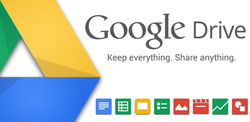
The best way of describing Google Drive (formerly known as Google Docs) is as an online, web-based version of Microsoft Office applications as run on a desktop computer. Once logged in, users have the option of creating several basic file types, including word documents (like Microsoft Word), presentations (similar to PowerPoint), spreadsheets (think Excel), forms (for collecting data or surveys), and drawings. In addition, there are many other free and paid apps that you can link to your Google Drive. Just like in Google Calendar, you can use the shared function to connect teachers and parents automatically with student work. All the student has to do is create a folder in their drive and then share it with their teachers, parents, or anyone else they want to give access to. Every time a student creates a new file inside that folder, anyone they have shared the folder with will have automatic access to view it or edit it.
Drive essentially functions as an online Microsoft Office, but with one huge and invaluable difference: cloud-based auto-save. This means that all changes made to documents in Google Drive -- no matter how minute -- are instantaneously and automatically saved to the cloud. This means that students never have to remember where (or if) they saved their work again. I have found this to be a huge asset for students who often have difficulty grasping the way their computer’s file system works, and as a result, never seem to remember where the essay they spent hours on was saved. Further, collaboration in the cloud can occur “live” -- other users can see your changes while you are making them, if you've authorized them to. Further, Google provides an immense amount of free data storage with Drive as well - with additional space available at a nominal charge. And once you've configured Drive online, a child can also work offline if they choose, in situations where internet access is not available. Google Calendar
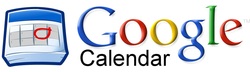
Google’s Calendar app is an easy to use calendar application that can be accessed from any device, including smart phones, laptops, tablets, and more. It effectively uses colors to differentiate multiple calendars in one window. For instance, a student might set up a calendar for school and another for personal events. Their schoolwork might be in blue while the personal dates show up in green. Adding a due date or event is as easy as clicking a day and typing in the event. The sharing capabilities included in Google’s Drive applications mean that students can share their calendars with their teachers or parents if they want. Instead of checking to see if a student is using their agenda, parents or students can just log into their own Google Calendar and see what dates are coming up in the student’s schedule. This agenda-sharing experience can help provide a feeling of ownership and personal responsibility that daily check-ins can sometimes take away.
Some Thoughts on Cloud Computing and Student Safety
Using cloud-based applications offers a wide range of benefits over traditional computer programs, but does create some areas of concern. It essentially means that the data your students create (documents, files, emails, etc.) are stored on a remote server/computer. For instance, if I create a Google Doc, it is auto-saved onto a Google server. For this reason, you may want to talk with your students or children about what personal information they include in any files they create inside Google Drive or any other cloud-based application, and who they choose to share it with. Google Accounts are free to sign up for and very easy to manage. However, signing up for one also gives your student access to Google Email (Gmail), which you may not feel comfortable with for younger students. Having a Gmail account would give them the ability to communicate with anyone who had their email address or vice versa. This can be a learning tool for older students, but should be monitored carefully. It may be worthwhile to contact your school and see if they have set up their own Google Apps for Education server. These are free from Google for student use, and allow schools to only turn on the apps they want students to have access to. This means that a student could have access to Drive without Gmail. Watch the video below for more information about how these programs may help you and your students. |
SHARE WITH FRIENDS & FAMILY
Return to Newsletter |
ABOUT THE AUTHOR
|
Todd Koren is a Technology Integration Specialist and former English teacher from Alexandria, Va. He holds a masters in English Education, a NETS*T certification from the International Society for Technology Education, and is currently working towards an Educational Leadership certification from Johns Hopkins University.
|


